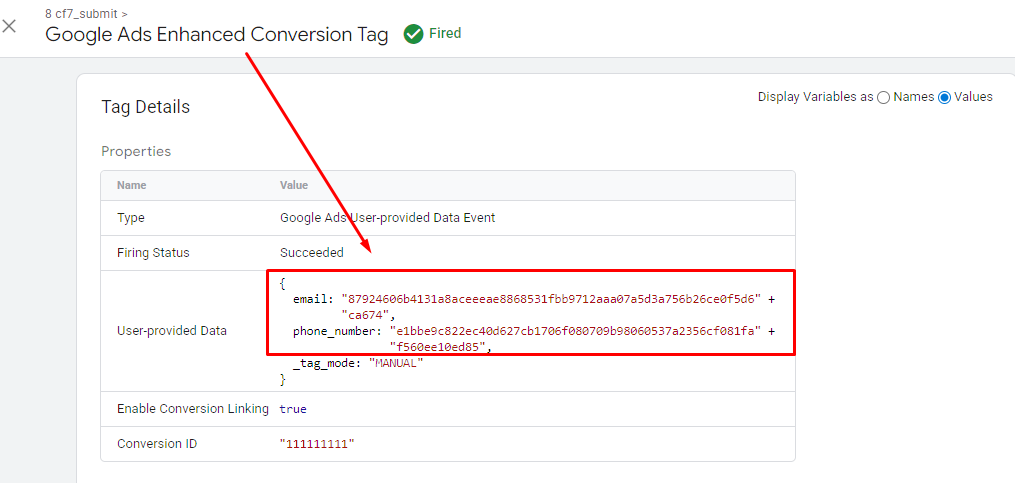Enhanced Conversions in Google Ads can significantly improve your tracking accuracy and campaign performance. When implemented correctly, it helps Google match your conversions with user data more effectively, ensuring your ads reach the right audience and maximize ROI.
However, there’s a common mistake that nearly 80% of advertisers make—and it’s often the reason they see the dreaded “Need Attention” warning in their Google Ads conversion setup.
In this article, we’ll break down what Enhanced Conversions are, the most common setup error, and how to fix it step-by-step.
What Are Enhanced Conversions?
Enhanced Conversions work by sending hashed (privacy-safe) customer data to Google whenever a conversion happens on your website. This additional data helps Google better attribute conversions and optimize your campaigns for higher performance.
Examples of data used in Enhanced Conversions include:
- Email address
- Phone number
- First name & last name
- Street address
- City & region
- Country & postal code
Importantly, this data must be sent in a hashed format (SHA256 encryption) for privacy compliance. You can’t send raw personal information directly.
The Common Mistake in Enhanced Conversion Setup
Most advertisers run into the following issue:
When setting up a Purchase or Lead Form goal in Google Ads, they check the “Enhanced Conversions” option in the settings, but they don’t configure the data mapping properly in Google Tag Manager (GTM) or through code.
What happens next?
- Google Ads can’t receive the required hashed user data.
- Your conversion tracking becomes incomplete or inaccurate.
- You see a “Need Attention” warning in Google Ads, indicating that Enhanced Conversions are not working correctly.
Why This Mistake Hurts Your Campaigns
If Enhanced Conversions aren’t set up properly:
- Google receives less accurate conversion data.
- Smart Bidding can’t optimize effectively.
- You lose out on potential high-intent customers.
- CPA (Cost Per Acquisition) may rise and ROAS (Return on Ad Spend) may drop.
How to Fix the Problem: Step-by-Step Solution
Step 1: Enable Enhanced Conversions in Google Ads
- Go to Tools & Settings > Conversions.
- Select your Purchase or Lead goal.
- Under “Enhanced Conversions,” choose Turn On.
(Don’t stop here—this is where most people go wrong!)
Step 2: Configure Enhanced Conversions in Google Tag Manager (GTM)
You need to send the hashed user data via GTM.
- Identify Your Data Source
- Find where your form or checkout page collects customer details.
- Make sure you can capture fields like email, phone, name, and address.
- Create User-Provided Data Variables in GTM
- Push form field values into the dataLayer after a successful submission or purchase.
- Hash Data Before Sending
- Use GTM’s built-in hashing feature or JavaScript to hash values with SHA256 before sending to Google Ads.
- Map Variables in the Google Ads User-Provided Data Event
- In your Google Ads User-Provided Data Event in GTM, past the right Conversion ID and map the user-provided data variable to the corresponding Google Ads field (email, phone, name, etc.).
Step 3: Test Your Setup
- Use Google Tag Assistant or GTM Preview Mode to check if the Enhanced Conversion data is being passed.
- In Google Ads, check the “Status” column for your conversion action after 24–48 hours. The “Need Attention” warning should disappear.
Pro Tips for Success
- Always hash personal data before sending it to Google.
- If you can’t access the form code (e.g., for an iFrame form), ask the form provider if they support Enhanced Conversions.
- Test thoroughly before going live.
- Combine Enhanced Conversions with Google Ads Conversion API for even better tracking reliability.
Conclusion
Enhanced Conversions are powerful—but only when implemented correctly. Simply enabling the checkbox in Google Ads without properly configuring your data flow will lead to incomplete tracking and wasted ad spend.
By mapping and hashing the correct user data via GTM, you can unlock Google Ads’ full optimization power, reduce CPA, and improve ROAS.