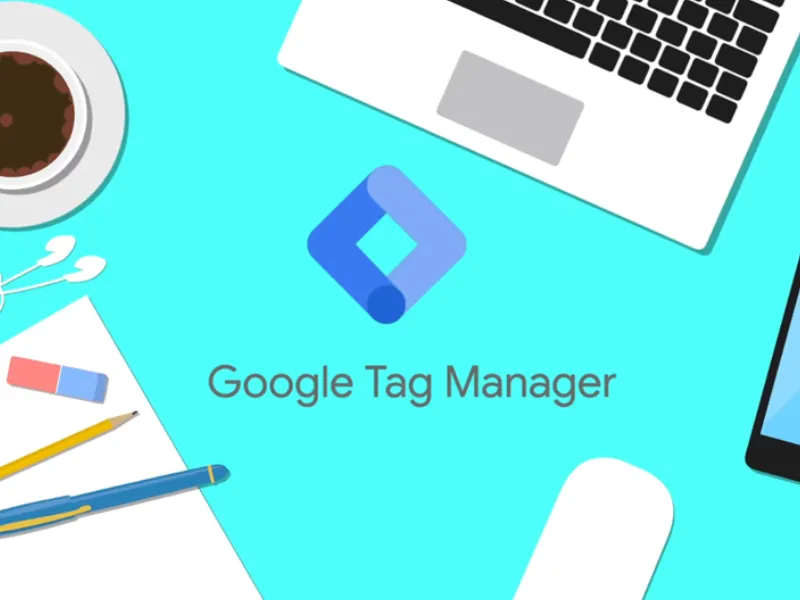Google Tag Manager can make or break your digital marketing success, yet most marketers struggle with critical tracking failures that silently destroy their data accuracy.
Conversion tags that refuse to fire, mysterious double-tracking issues, and GA4 integration problems plague even experienced professionals, leading to missed opportunities and skewed campaign performance.
This comprehensive guide reveals the exact solutions to GTM’s most frustrating challenges, from fixing “Google ads conversion tag fired failed” errors to resolving cross-domain tracking nightmares.
You’ll discover proven troubleshooting techniques that save hours of debugging time and advanced configuration strategies that ensure bulletproof tracking across all your marketing channels. Stop losing valuable conversion data to technical glitches.
Google Tag Manager Fundamentals
Google Tag Manager serves as a centralized hub for managing all your website tracking codes without constantly modifying your site’s source code.
GTM operates through three core components: tags (the tracking codes), triggers (conditions that fire tags), and variables (dynamic values that customize tag behavior).
This system allows marketers to deploy tracking solutions independently, reducing dependency on developers while maintaining data accuracy.
The platform supports various tracking implementations, from basic Google Analytics 4 (GA4) pageview tracking to complex Google Ads Conversion Tracking setups.
Common Google Tag Manager Issues and Solutions
Below are the most frequently encountered GTM problems that plague marketers and developers, along with proven solutions to resolve them quickly and effectively.
Container Management Problems
Container publishing issues rank among the most frequent GTM problems. Many users forget that changes made in GTM remain in draft mode until published, causing confusion when tracking appears broken.
Always verify that your container changes are published after making modifications. Check the container status indicator in GTM’s interface to ensure your updates are live.
Unpublished changes won’t affect your website’s tracking, regardless of how perfectly configured they appear in preview mode.
According to certified Google Tag Manager experts, this represents one of the most overlooked yet critical steps in the GTM workflow, often causing hours of unnecessary troubleshooting when the solution is simply clicking the publish button.
Tag Configuration Errors
Improper tag setup often stems from missing required fields or incorrect trigger associations. When setting up conversion tracking, ensure all mandatory parameters are populated and that your triggers fire at the appropriate moments.
Tag sequencing becomes critical when multiple tags depend on each other. For instance, conversion tags typically require the Google Tag to load first, establishing the necessary tracking foundation before specific conversion events can be recorded.
Resolving “No Google Tag Found in This Container”
This error message indicates that your Google Ads conversion tag is still running, but it cannot locate the required Google Tag (gtag.js) within your GTM container.
The solution involves adding a Google Tag to your container with your Google Tag ID (format: AW-123456789). Set this tag’s trigger to “Initialization – All Pages” to ensure it loads before other tags attempt to fire.
Proper tag hierarchy prevents this issue by establishing the foundational Google Tag first, allowing subsequent conversion and analytics tags to function correctly. Without this base tag, your conversion tracking will consistently fail despite appearing configured correctly.
Fixing Double-Firing Tag Issues
Tag fired twice problems create inflated metrics and skewed conversion data, particularly problematic for lead generation and e-commerce tracking.
Common causes include duplicate triggers, multiple GTM containers on the same page, or custom scripts that push duplicate events to the data layer. Use GTM’s preview mode to identify which triggers are causing multiple tag fires.
Prevention strategies involve implementing trigger exceptions, consolidating duplicate containers, and reviewing custom scripts for redundant data layer pushes. Always test thoroughly in preview mode before publishing changes to production.
Troubleshooting Conversion Tracking Failures
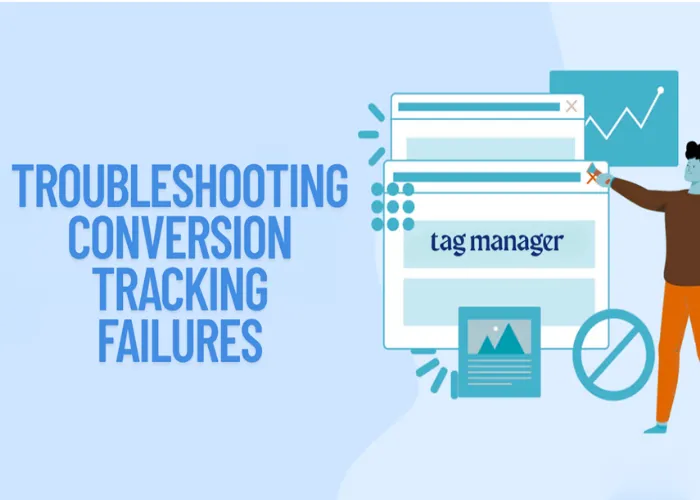
When conversion tracking fails to record properly, below are the most critical issues that cause data loss and the systematic approaches to diagnose and fix them effectively.
Google Ads Conversion Issues
Google Ads conversion tag fired failed errors often result from timing problems, missing conversion linker tags, or improper trigger configuration.
Ensure your Conversion Linker tag fires on all pages before conversion-specific tags attempt to execute. This tag decorates URLs with necessary parameters for accurate cross-domain tracking and conversion attribution.
Auto-tagging must be enabled in your Google Ads account settings to properly attribute conversions back to specific ad clicks. Disabled auto-tagging breaks the connection between ad interactions and conversion events.
Cross-Domain Tracking Challenges
Conversion linker cross-channel issue problems arise when user journeys span multiple domains without a proper linking configuration.
Configure your Conversion Linker tag to “Enable linking across domains” and specify all relevant domains in the configuration. This ensures conversion attribution remains intact as users navigate between different parts of your digital ecosystem.
Domain verification becomes crucial for accurate tracking. Test cross-domain functionality thoroughly, as improper configuration can result in lost conversion data or incorrect attribution.
Google Analytics 4 Integration Best Practices
GA4 implementation through GTM requires careful attention to measurement ID configuration and event parameter mapping.
Create separate GA4 Configuration tags for each property you want to track, ensuring the correct Measurement ID is associated with each tag.
Parameter mapping allows you to send custom data dimensions that align with your business requirements.
Enhanced e-commerce tracking in GA4 requires specific event structures and parameter names. Ensure your data layer pushes match GA4’s expected format to avoid purchase value issues and incomplete transaction tracking.
Advanced Troubleshooting Techniques
Here are sophisticated diagnostic methods and expert-level strategies that go beyond basic GTM troubleshooting to identify and resolve complex tracking issues that standard approaches often miss.
Preview Mode Diagnostics
GTM’s preview mode provides real-time insights into tag firing behavior and potential configuration issues.
Debug information shows which tags fired successfully, failed, or didn’t trigger at all. Pay attention to error messages and firing sequences to identify problematic configurations before they affect live data collection.
Network tab analysis in browser developer tools reveals whether tracking requests are being sent successfully to their intended destinations, helping identify server-side issues or blocked requests.
Data Layer Optimization
A proper data layer structure ensures consistent information flow between your website and GTM tags.
Implement standardized data layer pushes that include all necessary parameters for your tracking requirements. Timing considerations become critical – ensure data layer updates occur before related tags attempt to fire.
Variable configuration should reference data layer values consistently, avoiding hardcoded values that become outdated as your website evolves.
Frequently Asked Questions
Why does my Google Ads conversion tag show as fired, but no conversion is recorded?
This typically indicates a conversion linker issue or timing problem. Ensure your Conversion Linker tag fires on all pages before conversion tags, and verify that auto-tagging is enabled in your Google Ads account. Test in incognito mode to eliminate caching issues.
How can I prevent tags from firing multiple times on the same page?
Implement trigger exceptions to prevent duplicate firing, check for multiple GTM containers on your site, and review custom scripts for redundant data layer pushes. Use GTM preview mode to identify the source of duplicate triggers.
What should I do when GTM shows “No Google Tag found in this container”?
Add a Google Tag to your container using your Google Tag ID (AW-123456789 format) and set the trigger to “Initialization – All Pages.” This establishes the foundation required for other Google service tags to function properly.
Why are my GA4 purchase events not showing correct values?
Verify that your data layer structure matches GA4’s expected format for e-commerce events. Ensure currency codes are properly formatted and that item arrays contain all required parameters. Check that your GA4 Configuration tag is firing before purchase events.
Take Control of Your Tag Management Destiny
Google Tag Manager’s power lies in its ability to centralize and streamline your tracking infrastructure, but success requires attention to detail and systematic troubleshooting approaches.
Proper configuration, regular testing, and understanding of common pitfalls will transform GTM from a source of frustration into a reliable marketing asset.
Remember that prevention trumps correction; implementing best practices from the start saves countless hours of debugging later. With these solutions in your toolkit, you’re equipped to tackle any GTM challenge that comes your way.